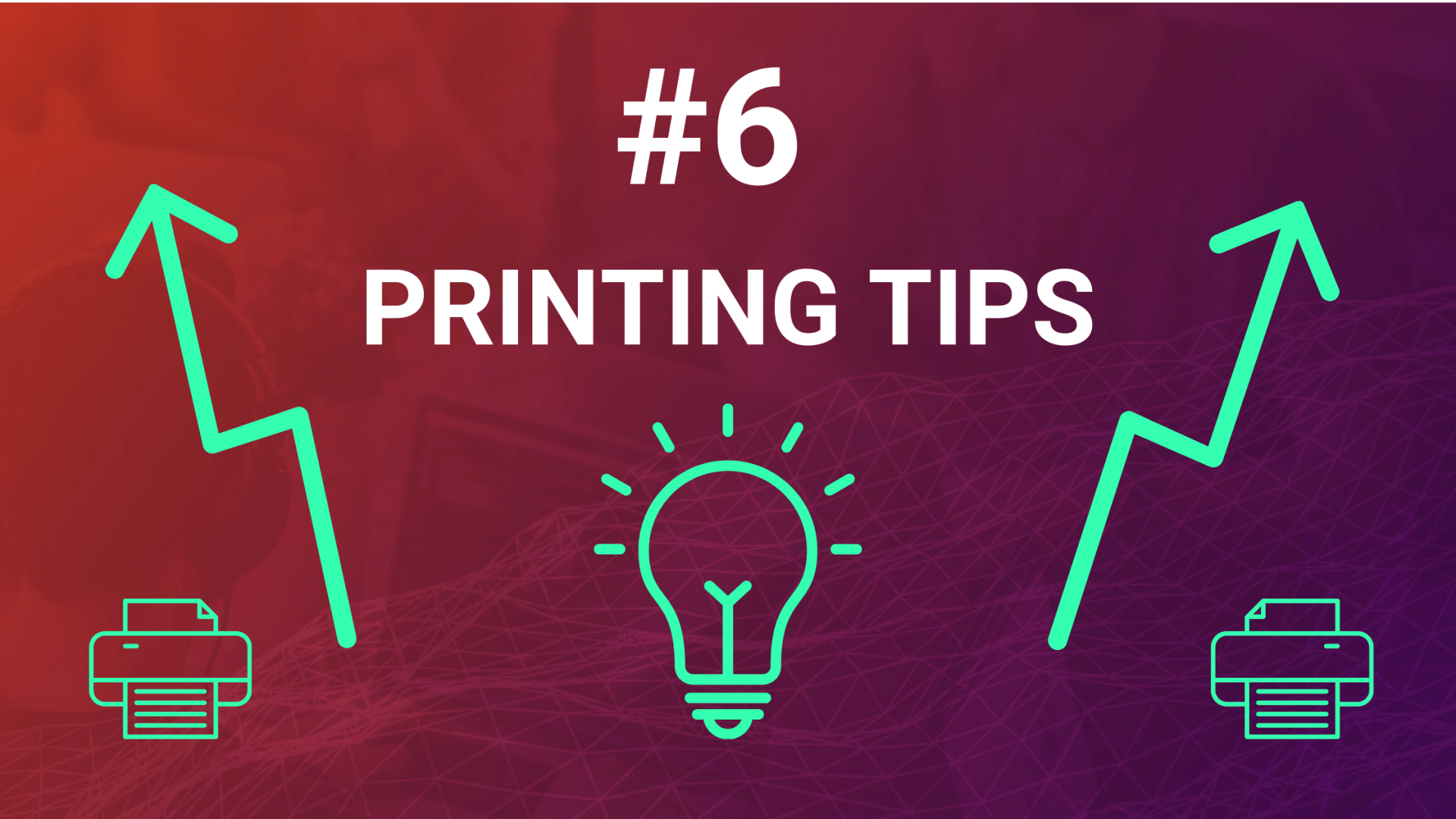
Everyone in your office will need to use the printer at some point, and often, multiple people will be using the same machine at once. This can become chaotic and hamper productivity among employees.
Being able to simplify or improve how certain print tasks are performed can have a tremendous effect on the overall productivity within your organization.
Below, we have listed *6 Simple Tips* to help you save time and money while creating a safe and secure print environment…
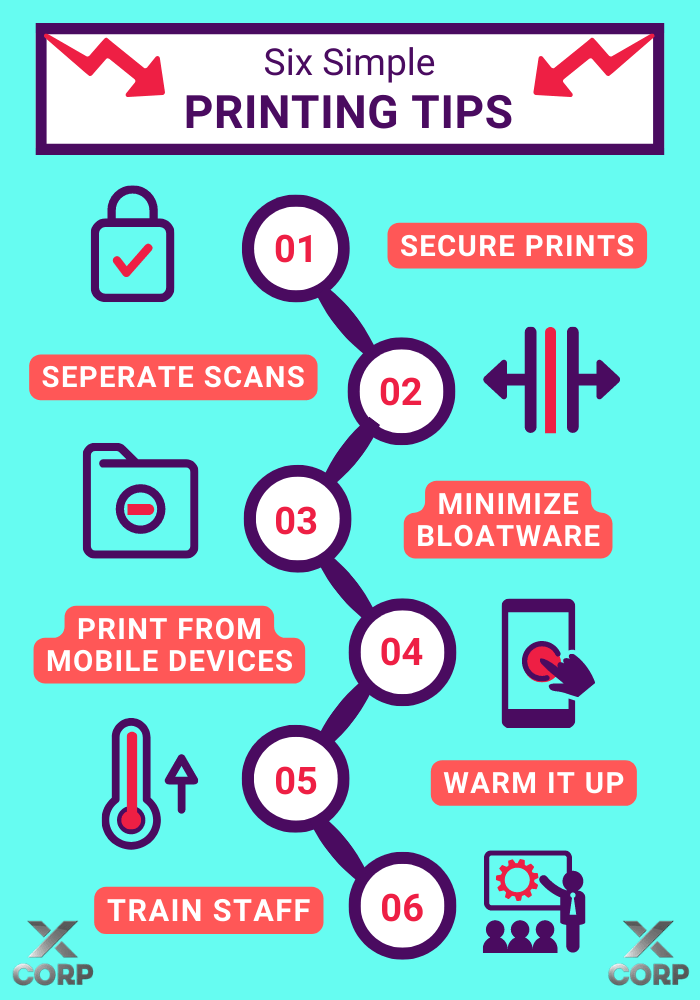
1. Secure Your Prints:
Secure Print is a feature that comes standard on most modern
MF printers. If you are printing confidential documents or using a copier that receives many jobs at the same time, secure print can be used to keep these prints safe. By allowing you to send your print job with a unique code needed to release it, you will avoid mixing your print jobs as well as any confidential information being seen by the wrong people.
2. Separate Your Scans:
Scanning multiple documents as different jobs?
Many modern printer/scanners allow for Separate Scans by feeding all the documents into the printer at once and then splitting each document into its own file. This also gives users the ability to adjust the number of pages that will scan into one document where needed.
3. Minimize Bloatware:
Software that you’re not likely to use is often installed on printers (especially the all-in-one kind) hampering their performance levels.
To get rid of any unnecessary software, you can check for a Custom Option when installing your printer. Rather than opting for the Recommended option, choose to manually select the software you want to install. Alternatively you can download a minimal installation file from the manufacturer’s website and skip the CD altogether.
4. Print From Mobile Devices:
Many printers and copiers can now be linked to mobile devices. This means that (no matter your location) you can access a document from your phone or your tablet, and have it printed at your office.
You can find the document in your Dropbox, Google Drive, or other cloud storage and have your office printer print a copy right then and there or later on when you are at the printer.
By choosing to queue up these prints (while out of the office or away from the printer) and releasing them for printing when you are at the printer again, you’ll be able to ensure the security of your sensitive prints and minimize the risk of your prints being mixed up with others.
5. Warm Up Your Printer:
After weekends or periods where your printer has been on ‘sleep mode’ - Your device will need to go through a process to ‘wake up’. During this time, the printer enters its calibration mode (where the drum begins to warm up for efficient printing).
Often, during this period, we find ourselves in a hurry - pushing the copy button one too many times.
This is where a little patience can go a long way. Rather give your machine time to warm up, and once it’s been idle for a few minutes - copy a test page.
Allowing your copier sufficient time to warm up will reduce unnecessary damages and ensure consistent high-quality prints and copies.
6. Train Your Staff:
Modern office printers and copiers have changed a lot over the years, now offering more features than ever before. That being said, it’s always best to train your employees on how to get the full functionality of these machines.
Your
service provider should assist in training your employees on how to use your printing system’s different features and functions. Chat to them about their Managed Print Services to find out how they can guide you and your employees through this process.
For further assistance,
contact us at X Corp, we’re here to assist you in creating a fast and efficient printing environment that fosters productivity within each and every organization and department.










